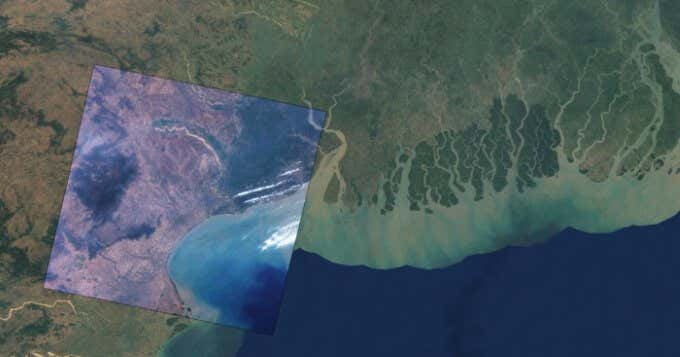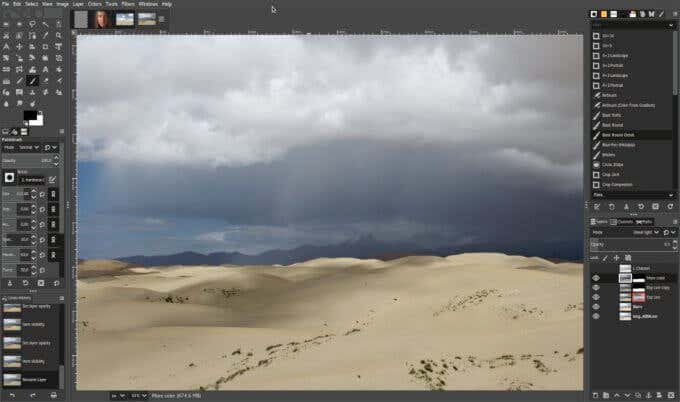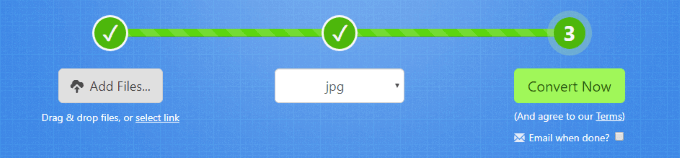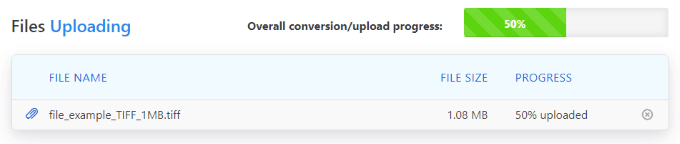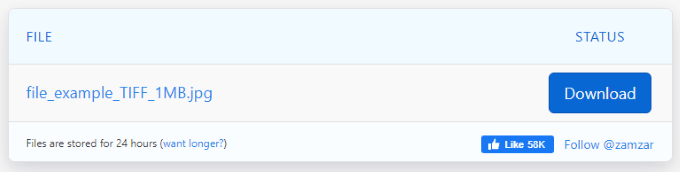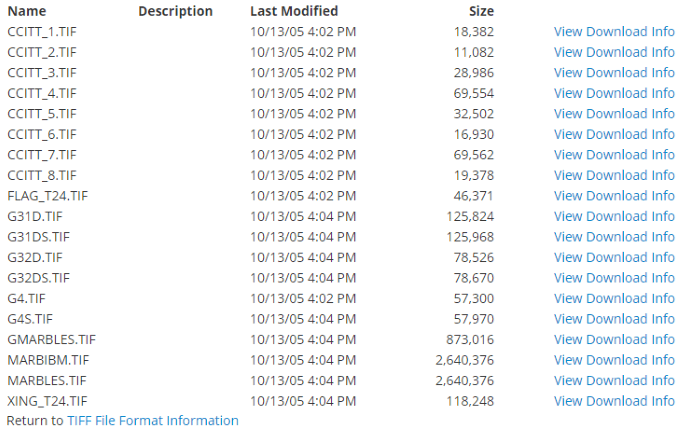However, there are many more image file formats that you should know about. Of these, TIFF is one of the most complex. If you’re someone interested in graphic design or photography, TIFF files can be a gamechanger—but what is a TIFF file? In this article, we’ll introduce you to this important but underappreciated image file format.
What Is a TIFF File?
TIFF stands for Tagged Image File Format and is an image format that was developed by Aldus in 1986. TIFF files use lossless compression, which results in a larger overall file size at the expense of preserving image quality. This makes TIFF ideal for anyone working a job or project that requires images of the highest quality. TIFF files preserve tags, layers, and transparency, similar to PNG, and are fully compatible with many popular photo editing applications, such as Photoshop. TIFF files also support advanced metadata storage through GeoTIFF. GeoTIFF is the technology used to store a TIFF file’s metadata, which contains important information such as the GPS coordinates at which the picture was taken (if a camera was used). Despite its many positives, TIFF also has downsides. Although TIFF files can be opened and viewed using Windows’ Photo Viewer and Photos, you’ll need third-party software to edit them. Your image editor of choice may not support or work perfectly with TIFF files, and in this case, you may need to convert the files to another format before working with them. Depending on the conversion method, this may alter or erase the image’s metadata. Another major caveat is that TIFF files are not web-friendly. For TIFF files to display within a browser, a third-party plugin will need to be installed. However, it’s completely impractical for web designers to use TIFF, over alternatives like JPEG or PNG, due to the large size of these files—it’s terrible for server bandwidth.
How To Open & Edit a TIFF File
Although you’re able to open and view TIFF files with Windows’ included image viewer, many third-party applications make viewing and editing TIFF files much easier and under a cleaner and more feature-rich interface. The following Windows applications can be used to open and/or edit TIFF files:
ACDSeeAdobe PhotoshopCorelDRAW Graphics SuiteGIMPGraphicConverterXnView
If you’re looking to manipulate a GeoTIFF image file, we recommend checking out GDAL. Additionally, you can install the TIF, TIFF Viewer with Drive extension for Google Chrome which will allow you to view TIFF files stored in Google Drive via the browser.
How to Convert a TIFF File
In some situations, converting a TIFF file to another more common image format before manipulating it is your best solution. However, keep in mind that conversion to some formats, such as JPEG, can result in a loss of quality—one of the biggest perks of TIFF. Although there are many different applications you can download to convert TIFF files, this process can be completed entirely through the web, without the need to download any third-party software.
Zamzar
Zamzar is one of the best overall file conversion tools on the web and works perfectly when it comes to converting TIFF files into many other common image file formats. Zamzar supports converting TIFF files to BMP, GIF, ICO, JPG, PCX, PNG, TGA, WBMP, and WEBP formats. The inverses of all of these conversions are also possible. As the website says, you can either drag and drop your files, upload them by clicking the Add Files… button, or even upload them by URL. After, select the format you want to convert your files to and then click the Convert Now button. You may want to tick the box under this button to email you when the conversion is complete if you’re uploading a large number of files. The page will then dynamically update to show the status of your uploads. Once completed, the page will change to one with a Download button beside each of your converted files. Files on Zamzar are only stored for 24 hours, so you’ll need to download them before they expire or you’ll have to reupload and convert them again.
Where to Find Sample TIFF Files
If you’re interested in working with TIFF files but don’t have the resources to create and save one yourself, there are a few websites that offer different sample TIFF images for you to work with. The two best that we’ve found are file-examples.com, which offers three images in 1 MB, 5 MB, and 10 MB sizes, and FileFormat.info, which offers a much larger selection and varying download sizes. Downloading one of these sample files is a great way to test out the functionality of one of your TIFF editors or seeing what the online conversion process is like. We hope that this article has helped you better understand what TIFF files are, how you can make use of them, and how you can edit and convert them to your liking. If you’d like to share any tips on handling TIFF files or know of an editor or convertor that isn’t mentioned in this article, please leave us a comment below!