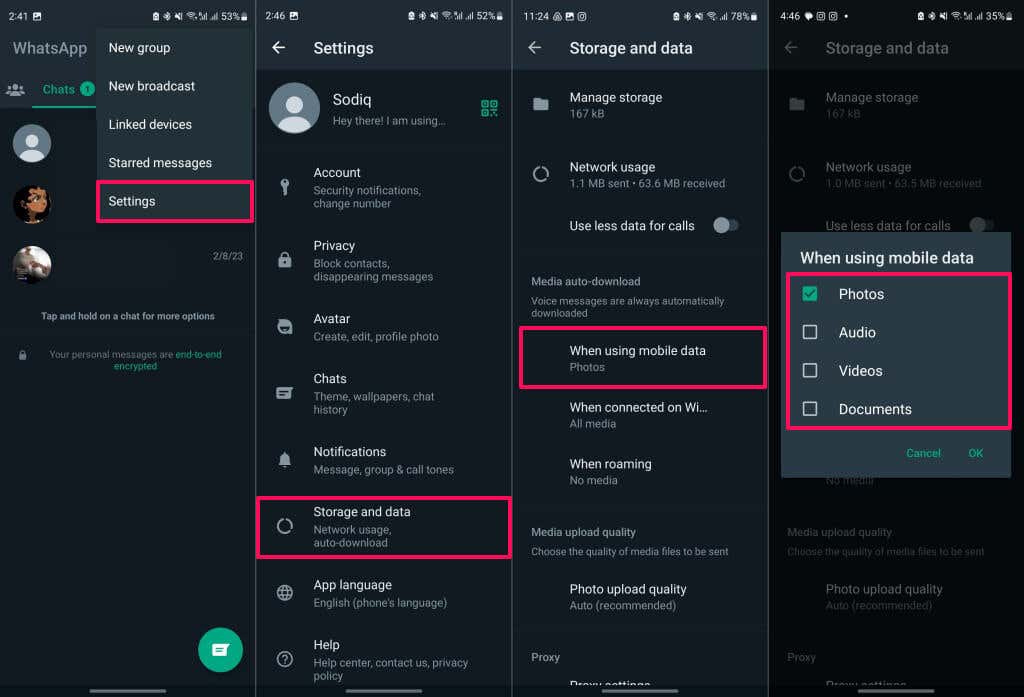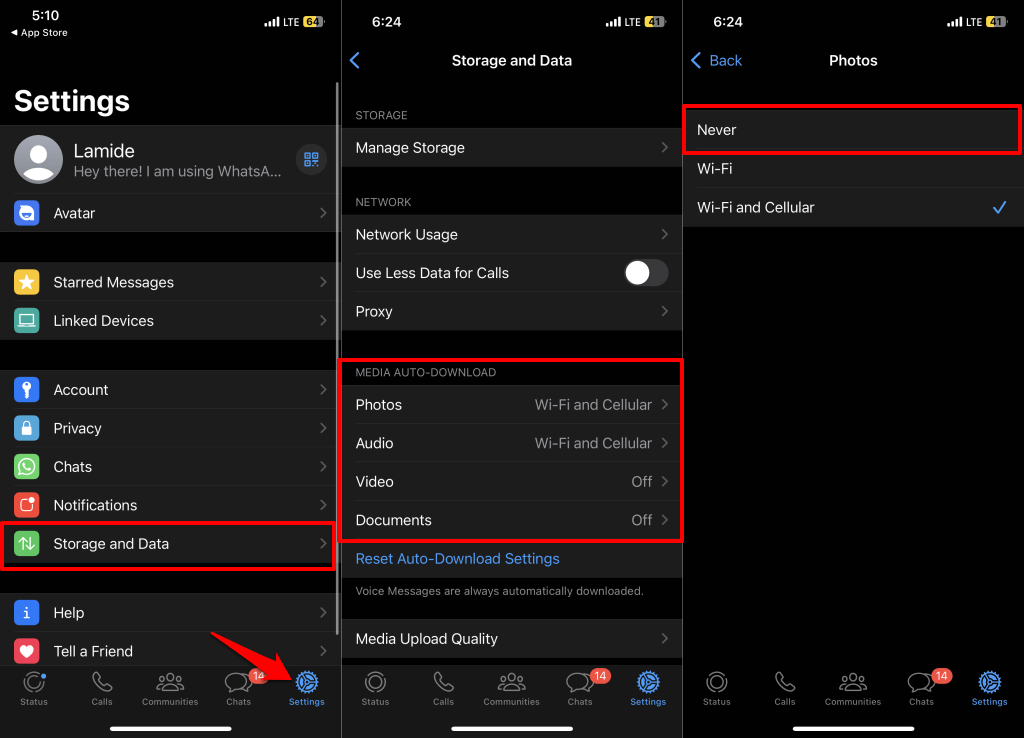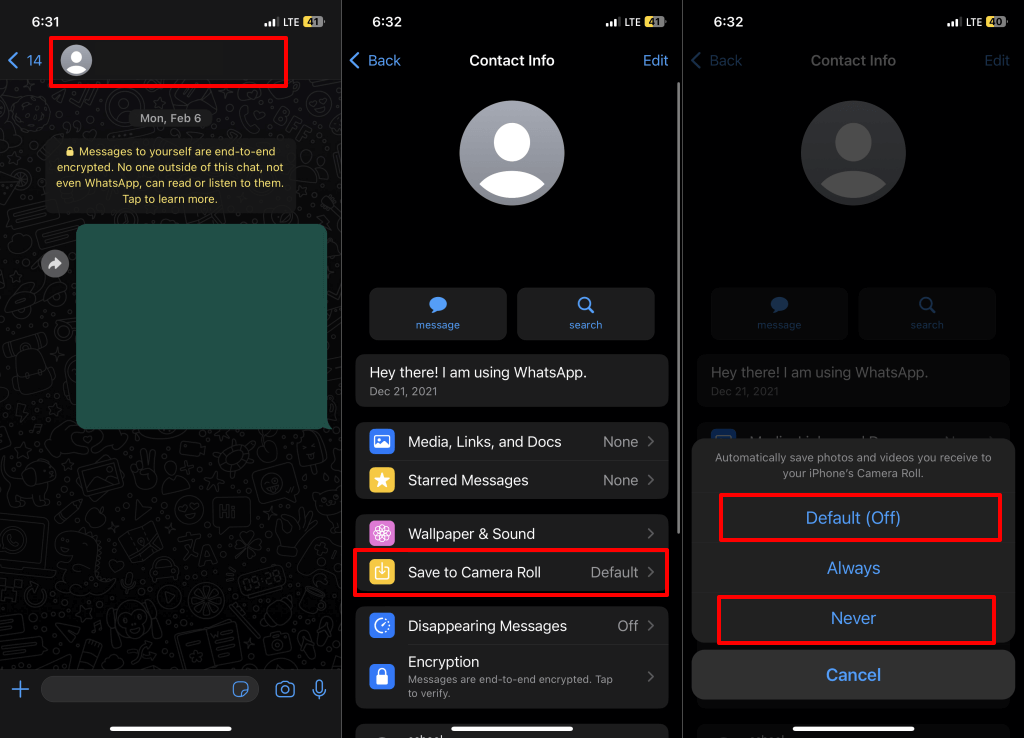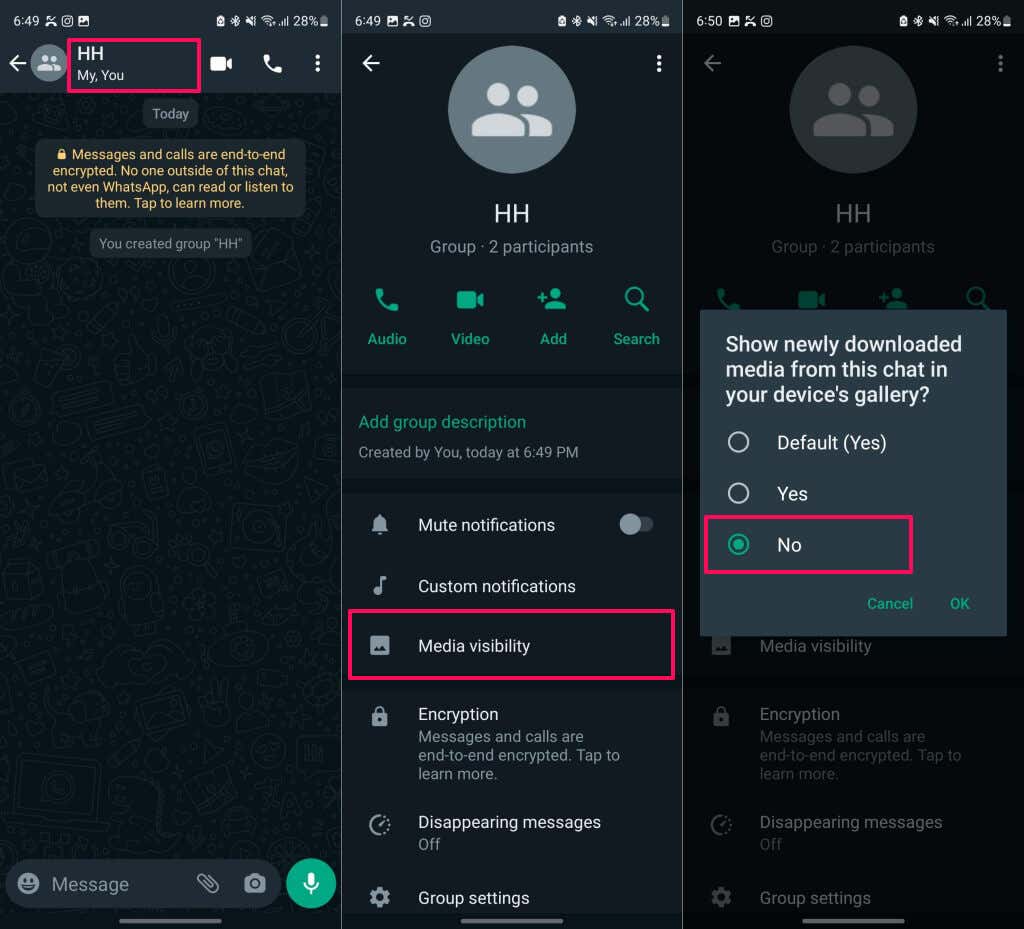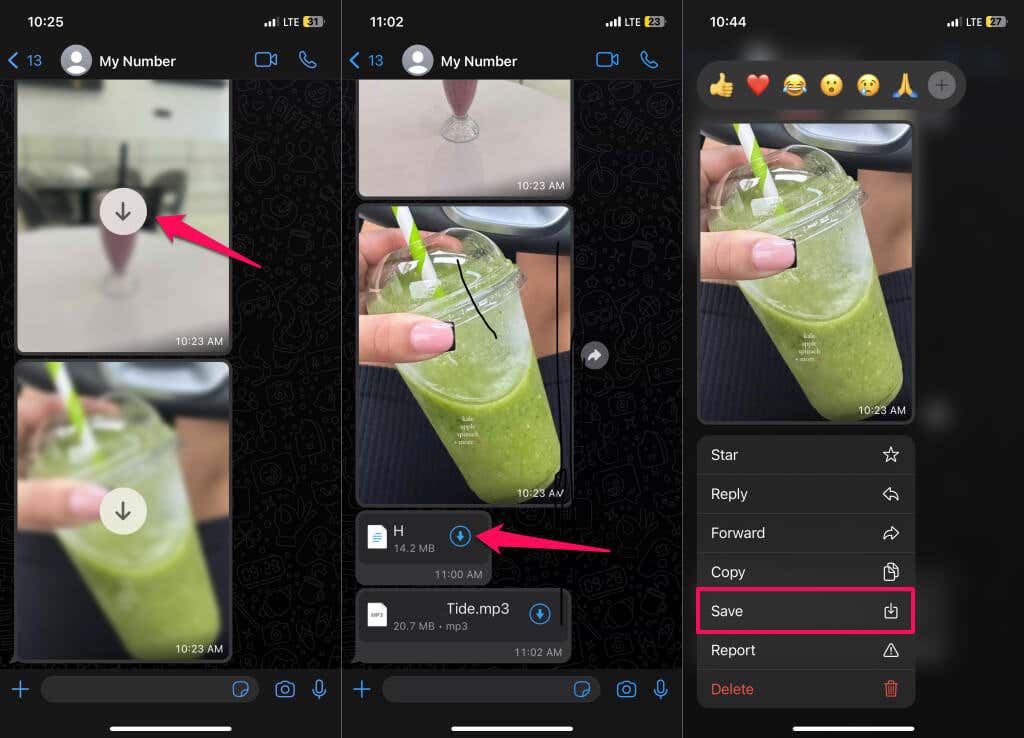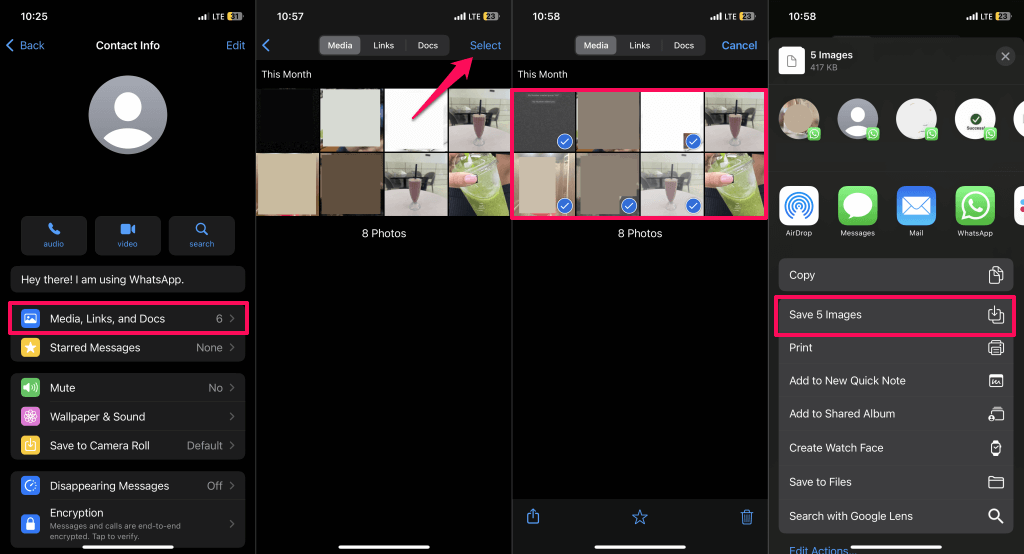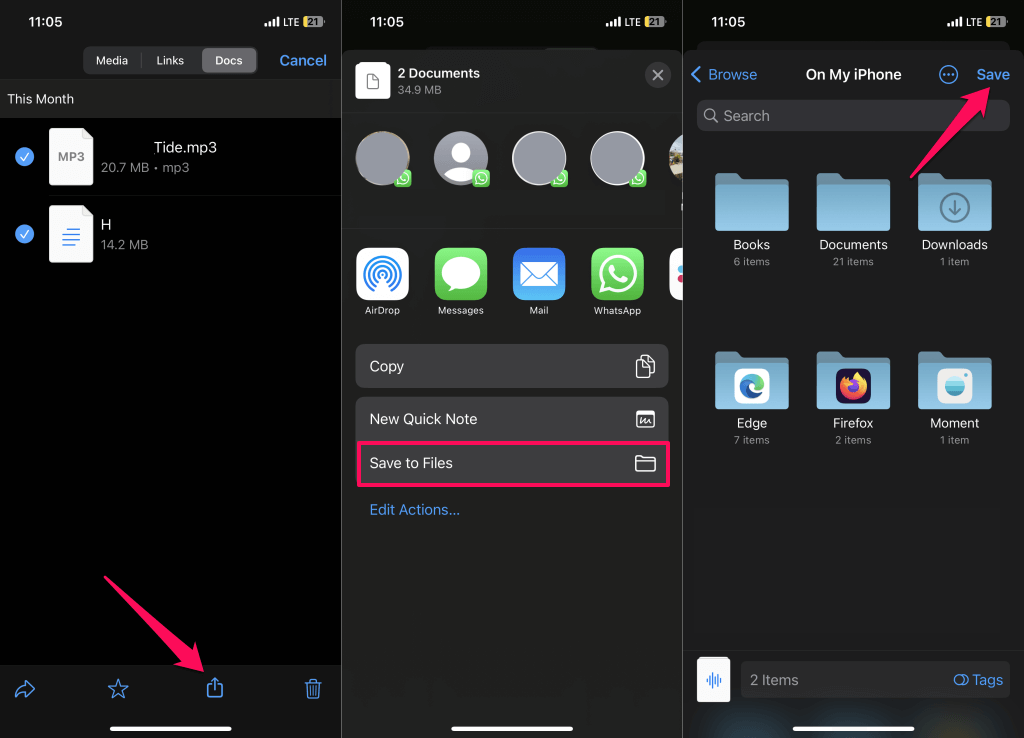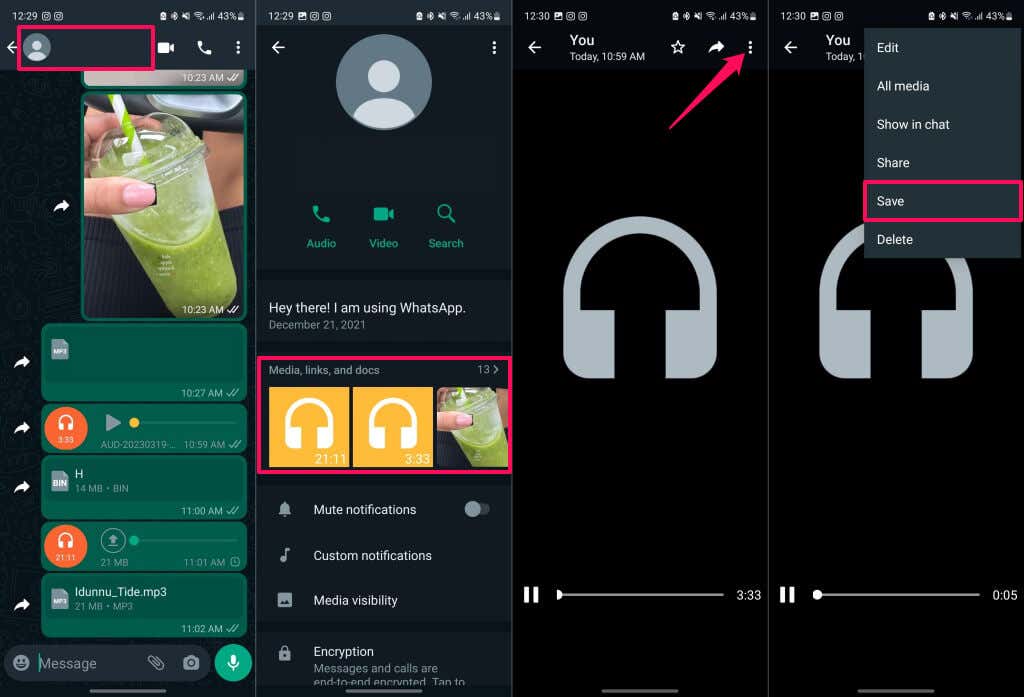You can also turn off file auto-download for cellular data and Wi-Fi connections. This tutorial will show you how to stop WhatsApp from auto-saving images to your device’s gallery. Note: WhatsApp always downloads voice messages (or voice notes), and there’s no way to disable or turn off automatic downloads for voice messages.
Stop WhatsApp Media Auto-Download (Android)
Follow the steps below to stop WhatsApp from saving photos to your Android phone’s gallery. You’ll find the following options in the “Media auto-download” section: When using mobile data, When connected to Wi-Fi, and When roaming.
Stop WhatsApp Media Auto-Download (iOS)
Open WhatsApp on your Apple iPhone and follow the steps below. Do the same for other media types or documents. Select Audio, Video, or Documents and choose the Never auto-download option.
Change Media Auto-Download Settings for Individual Or Group Chat
Does WhatsApp automatically download photos and videos from specific people or groups? Follow the steps below to stop WhatsApp from saving media files to your gallery.
Adjust Auto-Download Settings on iOS Devices
Adjust Auto-Download Settings on Android Devices
How to Manually Save WhatsApp Images or Files
With auto-download disabled, you must manually download media files to view or save them to your phone’s storage.
Manually Save WhatsApp Images/Files (iOS)
If you’re saving multiple documents, select Save to Files, choose the destination folder, and select Save.
Manually Save WhatsApp Images/Files (Android)
Cheers to a Cleaner Gallery
WhatsApp’s auto-download feature can quickly fill your phone’s gallery and storage space with unwanted media or files. Disable auto-download for both Wi-Fi and cellular data if you don’t want WhatsApp downloading files without your approval.