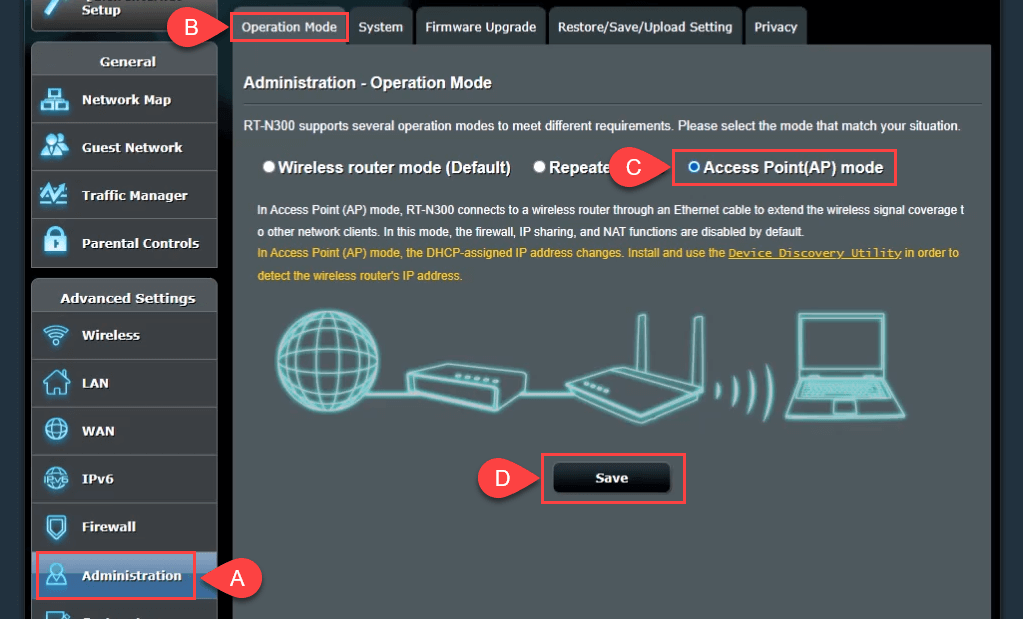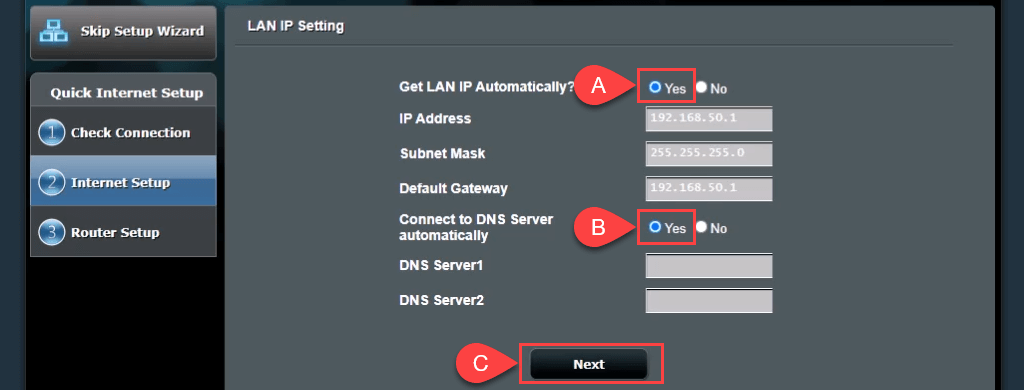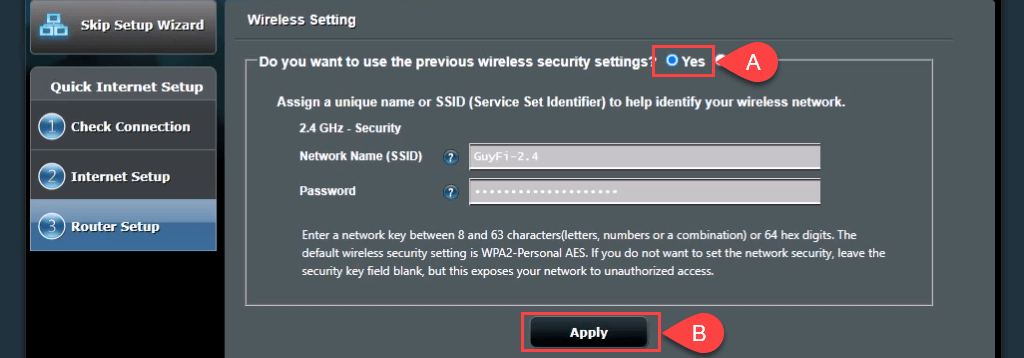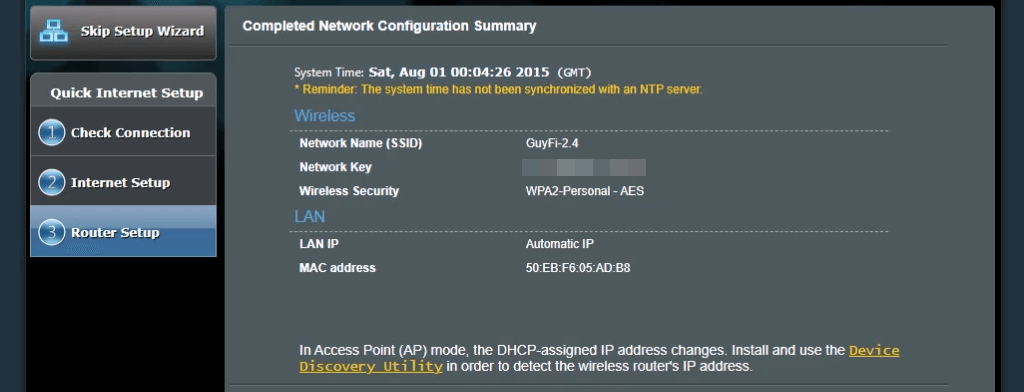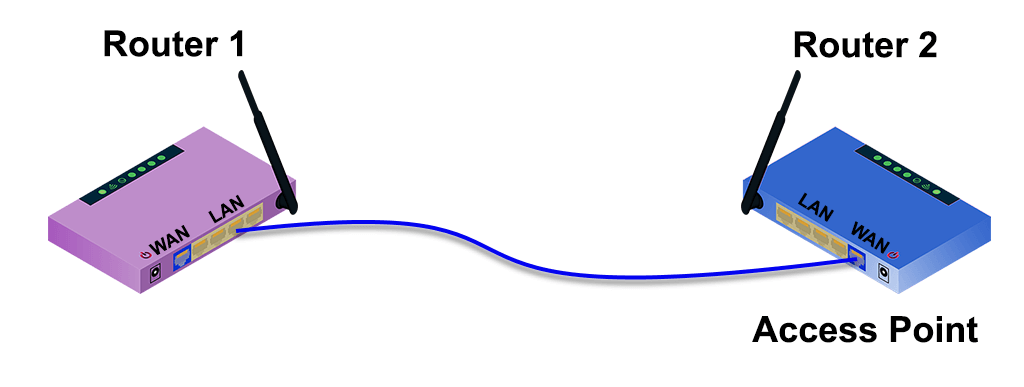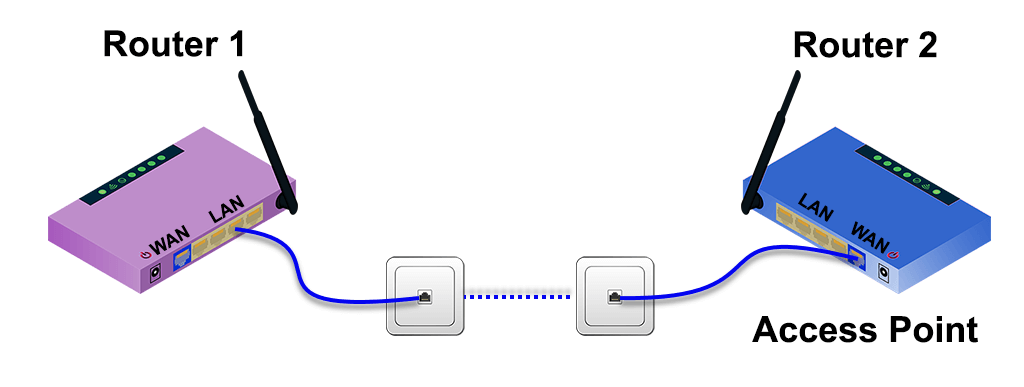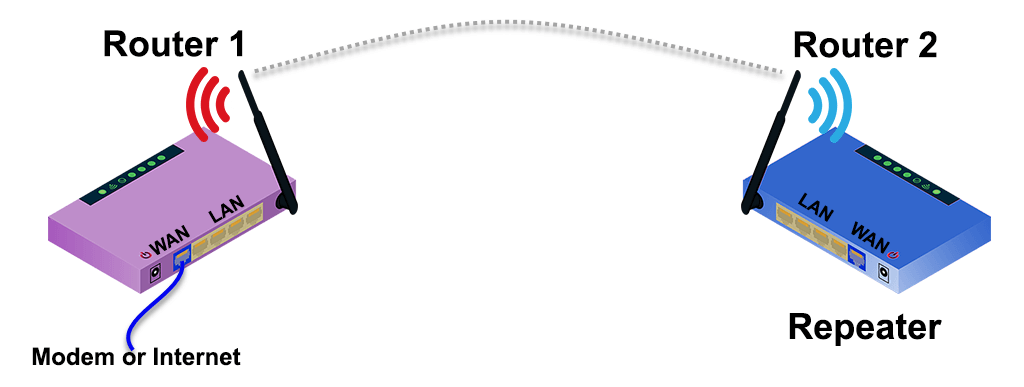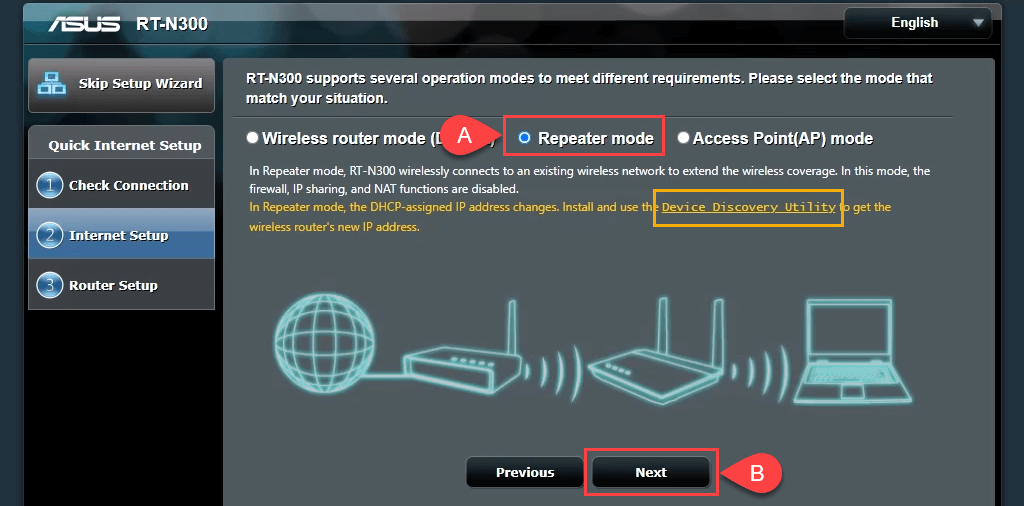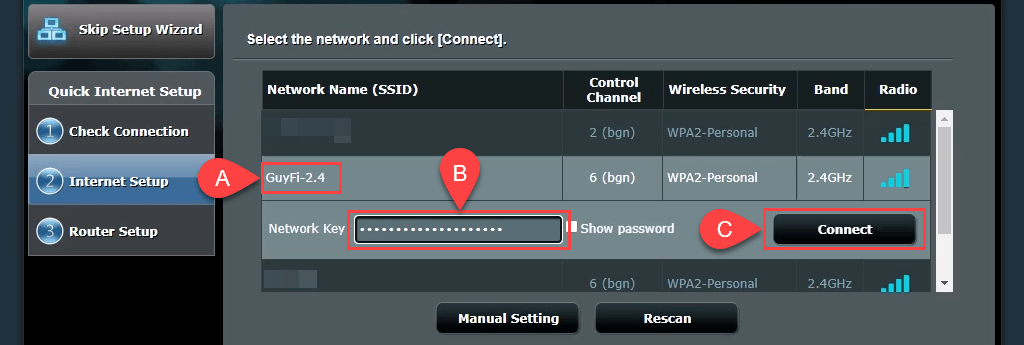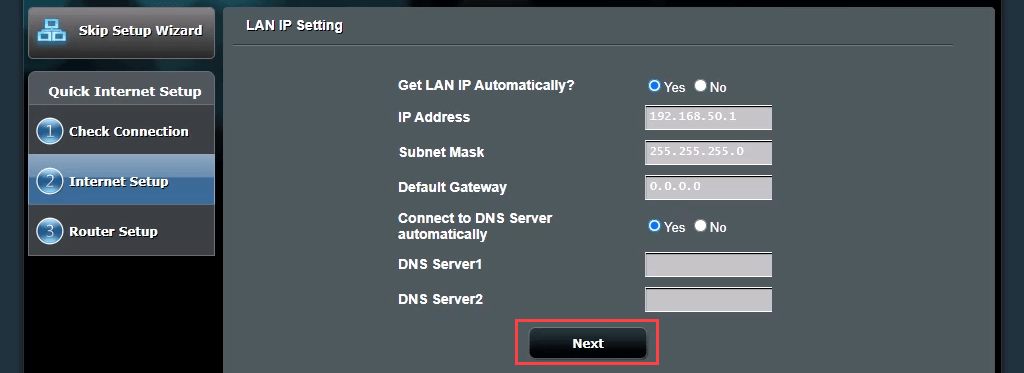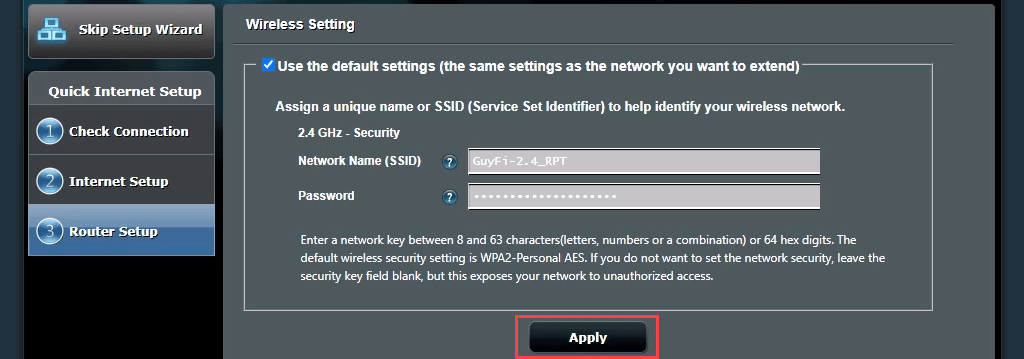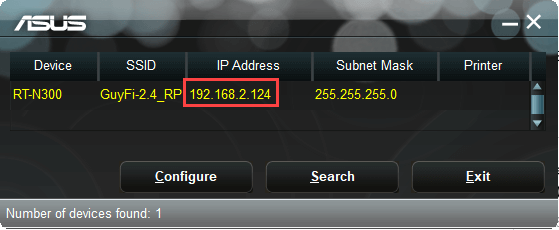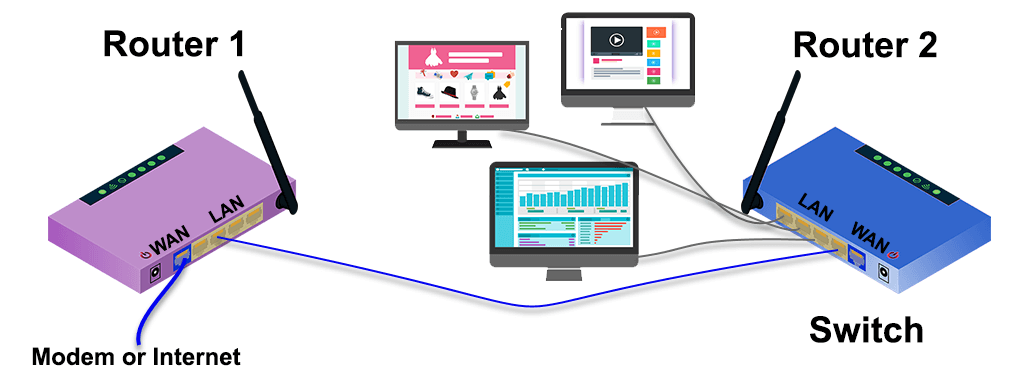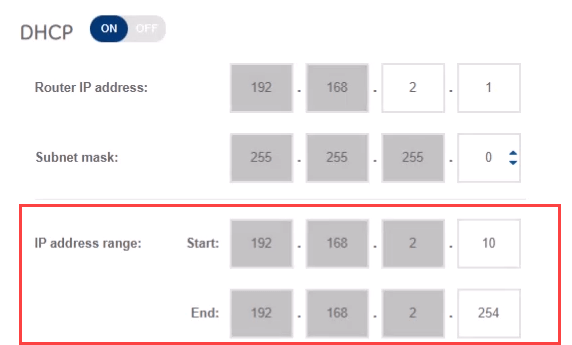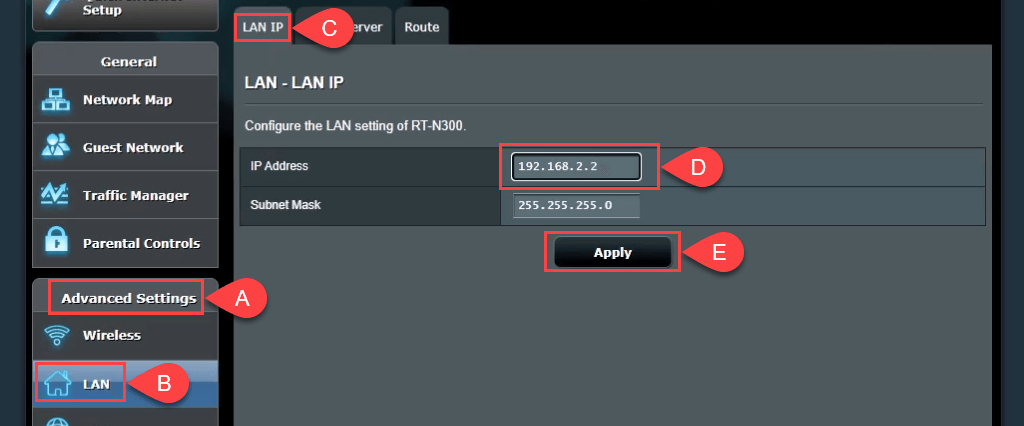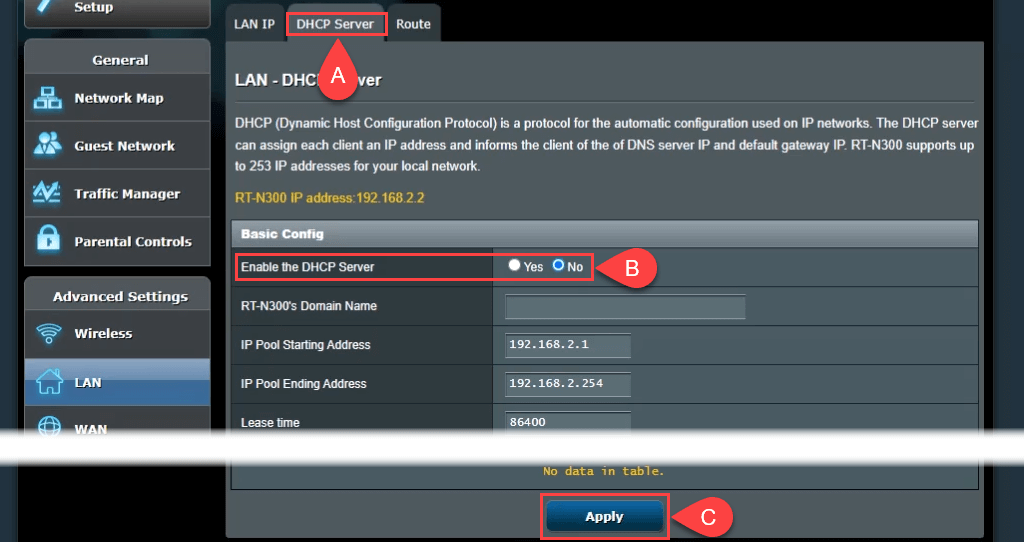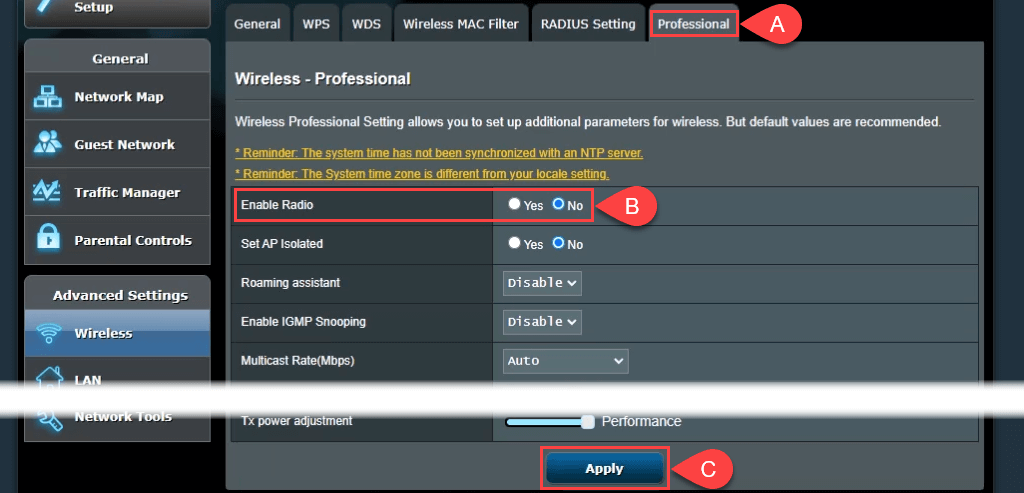Also, it may mean you need a wired or wireless network in parts of your home that you previously didn’t. We’ll show you a few ways to connect two routers to make your home network more robust.
Why Would I Set Up a Second Router?
There are several ways to add a second wireless router to your home network. You could use it as an access point or repeater to extend wireless coverage. You could set up a separate network for guests to use. Or you could use the second router as a switch to add more Ethernet ports to your network.
Requirements for Setting Up a Second Router at Home
Not every Wi-Fi router can be set up as a second router for extending wireless range or as an access point (AP). Here’s what you need:
Administrator access to your primary and secondary router To set up as an AP or switch, an Ethernet cable to connect the two routers
If your second router isn’t capable of being used in these different modes because it’s older, look for a firmware update. The update may expand its capabilities. For this tutorial, we’re using an Asus RT-N300 as our second Wi-Fi router. Your routers are likely different. However, the same concepts apply whether it’s a D-Link, tp-Link, Linksys, Netgear, or any of the many good router models available.
How to Setup a Second Wi-Fi Router as a Wireless Access Point
If your home is wired for Ethernet and you want excellent wireless coverage and internet access everywhere in your home network, consider using the second router as an access point (AP). You’ll get great Wi-Fi coverage with a fast, stable Ethernet connection between your secondary router to your primary router. If you want to make a guest network with a different SSID and password, select No and then change the values as needed. The guest network wouldn’t be completely separate from your personal network; it would just mean you don’t have to share your personal password. Select Apply to continue. The router applies the settings.
7-ap-no-wall-jacks.png
How to Setup a Second Wi-Fi Router to Extend the Range
Often the wireless router is set up on one end of the house, where services come into the home. Then the far end of the home has poor or no Wi-Fi signal. Setting up a second Wi-Fi router as a Wi-Fi range extender somewhere near the middle of your house will give you wireless connection anywhere in your home, without a wired Ethernet connection to the first router.
Fortunately, many new routers have a wizard process to set it up as a wireless range extender. For example, the Asus RT-N300 provides a simple repeater mode option on initial setup. To estimate where to place the second wireless router, use an app to measure the wireless signal strength and find where it starts to drop. Go back a few feet into better signal strength and that’s a good spot to put it.
Note the link to a Device Discovery Utility. That link is dead, however we found a new link to the Device Discovery Utility. There is also an ASUS Device Discovery app for iOS for iPhones and iPads. The Device Discovery Utility makes it simpler and easier to find the router’s IP address after it’s set up as a wireless repeater.
The router now connects to the main Wi-Fi router. When this is complete, it doesn’t return to the router management page, because the second router’s IP address has changed. This is where you need the Device Discovery Utility.
It can take a few minutes to finish. You now have wireless coverage around your second router.
How to Setup a Second Router to Act as a Switch
Most home networks have a combination modem/router with 4 or 5 Ethernet ports on the back for wired connections. Once those ports are full, and you still want wired connections, what do you do? Use your router as a switch. You can also use an Ethernet router for this.
Get Connected
Now you have a use for at least one thing in your electronics doom pile and your home network is even better. Do you have any other ideas for using a second router? Let us know.