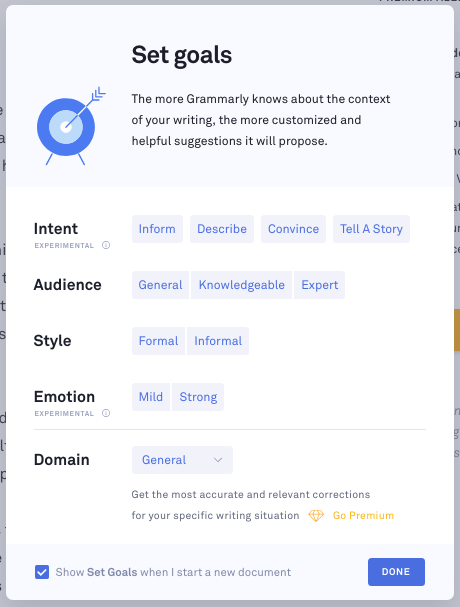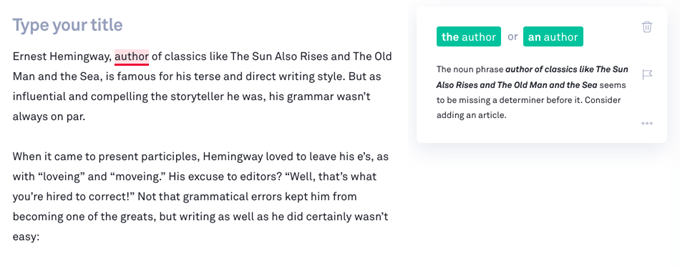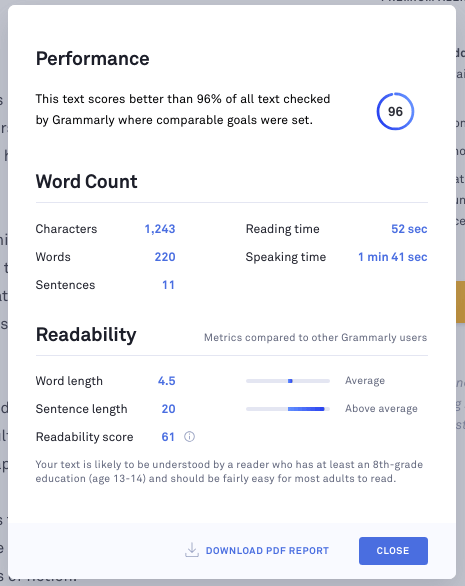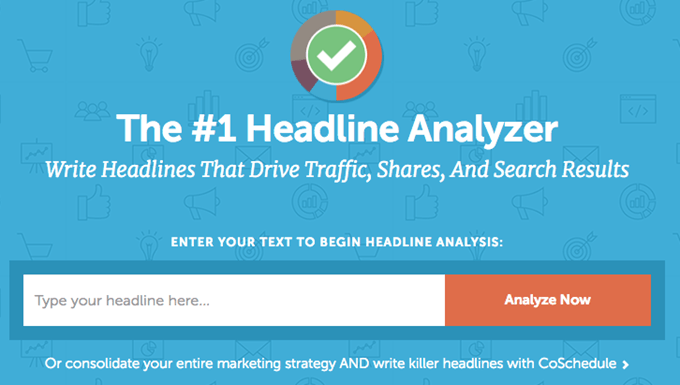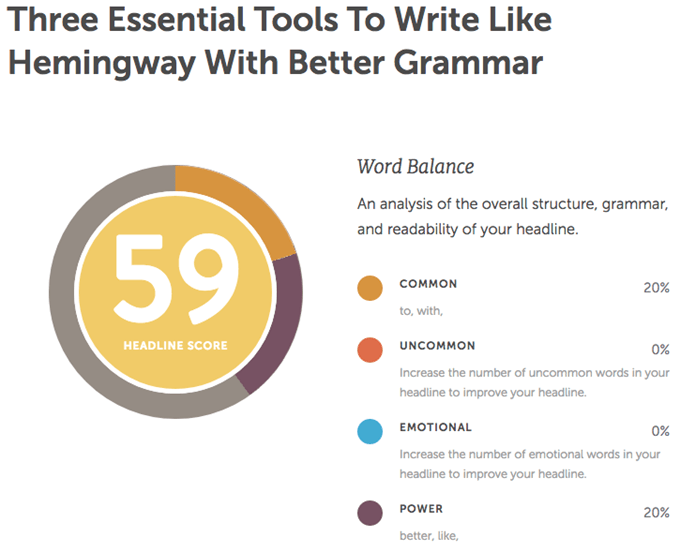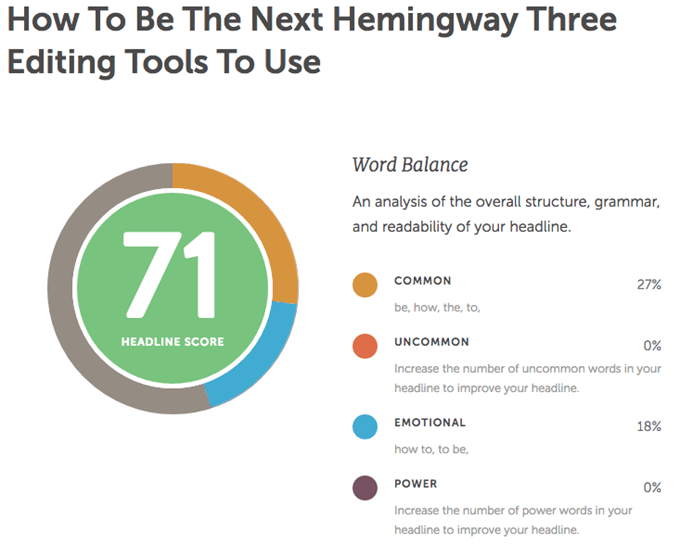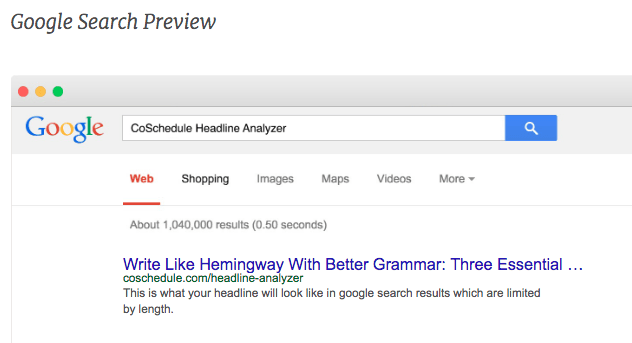When it came to present participles, Hemingway loved to leave his e’s, as with “loveing” and “moveing.” His excuse to editors? “Well, that’s what you’re hired to correct!” Not that grammatical errors kept him from becoming one of the greats, but writing as well as he did certainly wasn’t easy: “Writing is something that you can never do as well as it can be done. It is a perpetual challenge and it is more difficult than anything else that I have ever done – so I do it. And it makes me happy when I do it well,” he said. If only Hemingway had been given access to some of the modern online editing tools available today, he may have had an easier time pulling together one of history’s greatest oeuvres of fiction. Fortunately for us, free editing tools likeHemingway Editor, Grammarly and Headline Analyzer make it easy to not only write with Hemingway’s concision and directness but also write with flawless grammar and with an understanding of how well a piece will resonate with our audience.
Hemingway Editor
Whether or not Hemingway was a fan of editors, he understood the importance of the process: “Most writers slough the most important part of their trade – editing their stuff.” We don’t all have an actual editor or editorial team on hand to tell us if what we’re writing is as good or as easy to read as it could be–but with Hemingway Editor, you do.
Bold, Clear Writing
The core function of this editing tool is to help you write clear and direct prose, just like Hemingway. The process for running your writing through the tool is simple: copy and paste. You can also write directly within Hemingway Editor. Either way, the editing tool will immediately flag the things that make your writing un-Hemingway:
Too many adverbs that soften your writingUse of passive voice instead of activeComplex phrases with simpler alternativesVarying degrees of hard-to-read sentence
The editing tool also tells you the readability level of your writing in terms of grade level, as well as details like reading time and the number of words, sentences, paragraphs, etc. You can access all of this for free online, or purchase the desktop app that allows you to use Hemingway Editor anywhere without internet connection. I dropped the original intro of this article into the web app, and this is what Hemingway Editor came back with to help me make a few minor changes: No one is expecting you to spend hours upon hours editing sentences to near perfection like Hemingway would, but with this namesake editing tool, you’ll be able to make quick improvements that help you hone your messages with little effort.
Grammarly
While Hemingway Editor does spot grammatical errors, most of its power comes through in helping you maintain an easy-to-read style. For advanced checking for grammatical errors, you want Grammarly in your editing toolkit. You can access it through a Chrome extension or just by visiting Grammarly.com.
Set Goals
Whether you’re writing directly within Grammarly or copying and pasting text in, you’ll start by setting some goals so the editing tool understands the context of your message before suggesting anything is wrong with it. The level of customization is impressive. You can tell Grammarly your intent for the piece of writing, who the audience is that you’re writing for, what kind of style you’re using and the emotion you’re leveraging overall throughout the piece. Based on this, Grammarly makes accurate suggestions that help you make worthy improvements to your text. You can change these goals at any time, such as when you start a new project.
Grammar Check
This is why you use Grammarly. Immediately upon typing or pasting your text into the editing tool, it will indicate misspellings and other grammatical errors, such as where a comma is missing or shouldn’t be. Not only that, but Grammarly will feed you corrective options when it makes sense, helping you preserve some flexibility and control as the writer. It will also give you an explanation for why it’s suggesting you change something.
Check Performance
When you’re done making edits in Grammarly, you can check your performance to get a sense of how good your writing is compared to other text Grammarly has checked within the same bounds of the goals you previously set. You get an overall percentage ranking, but you can also delve into important details like reading time and speaking time as well as stats similar to Hemingway Editor, like characters, words and sentences. Lastly, you get a view into readability, including a score that aligns well with Hemingway Editor’s, indicating both editing tools are leveraging advanced technology to give you accurate results based on real data.
Headline Analyzer
The late and great ad-man David Ogilvy said, “On average, five times as many people read the headline as read the body copy. When you’ve written your headline, you’ve spent 80 cents out of your dollar.” That’s why Headline Analyzer from CoSchedule is essential to helping you write great, SEO-friendly headlines; that is, headlines that align with best practices for great search engine optimization to drive traffic to your posts and increase the likelihood of it being shared. The core function of Headline Analyzer is to score your headline and give you a sense of how well it will perform, thereby making it more likely people will read the rest of the piece. As you can see, my first headline for this article wasn’t so great. While it may have been good enough, Headline Analyzer offered a few tips to help me improve it. With a few small changes, I improved my score by several points and now feel more comfortable with how I can expect it to perform. As you adjust your headline based on the score, Headline Analyzer will list each option you’ve created with its score. This gives you an easy way to compare your headline variations and ultimately choose the one with the highest score. This editing tool will also tell you whether your headline:
Is too short or too longExplains the purpose of your piece wellConveys positive or negative sentimentsUses relevant keywords
Preview Google Search and Email
Writing a great headline isn’t just about stringing together the right words. How your headline appears in different contexts matters just as much–a large, H1 headline on a blog page could appear more or less compelling than on a Google search page or in an email. Headline Analyzer does a great job showing you how your headline will appear in these different settings. As you can see, my first headline gets cut off in Google. My new headline fairs better. Of course, if you know how, you can just update the metadata for, say, a blog post that’s going to appear in a Google search and reword the headline to meet Google’s ideal length. But if you want an optimized headline across the board, Headline Analyzer is a great editing tool to help you determine what changes to make. Writing is tough, especially when we’re doing it in a world where people want quality information quick in a format that requires little effort on their part to understand the message. You might get pretty good at this after you’ve been doing it for a while, but if you want some guidance and a path to improving your decision-making throughout the writing process, these three editing tools can do wonders for you.

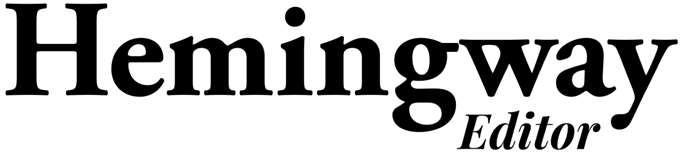
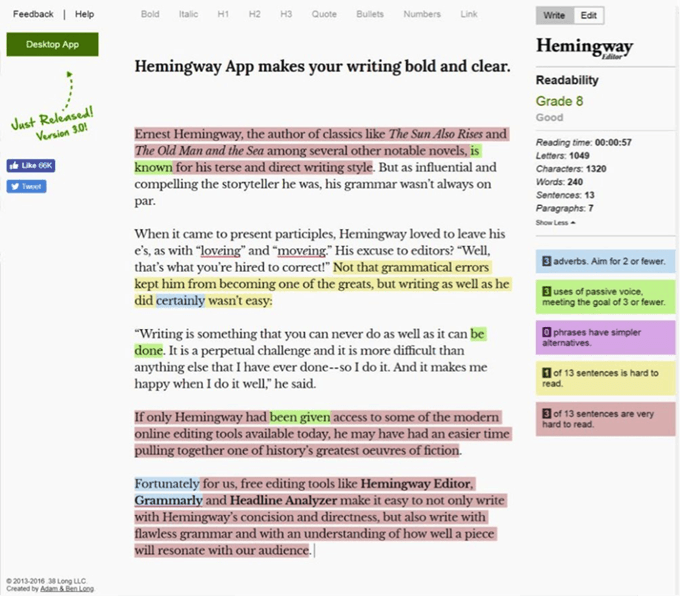
![]()