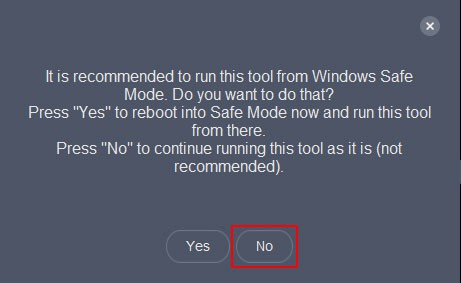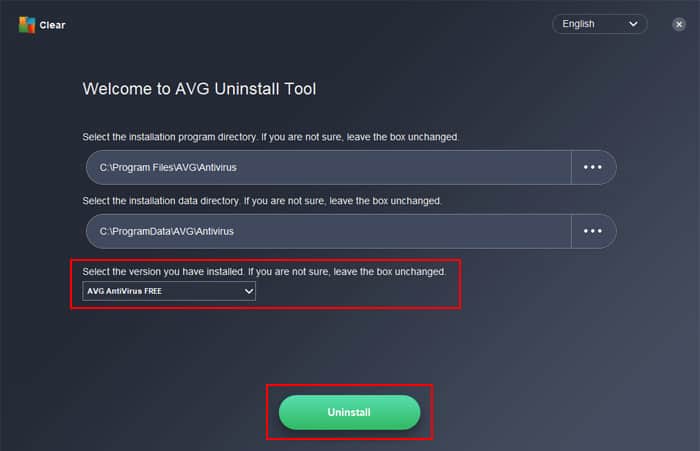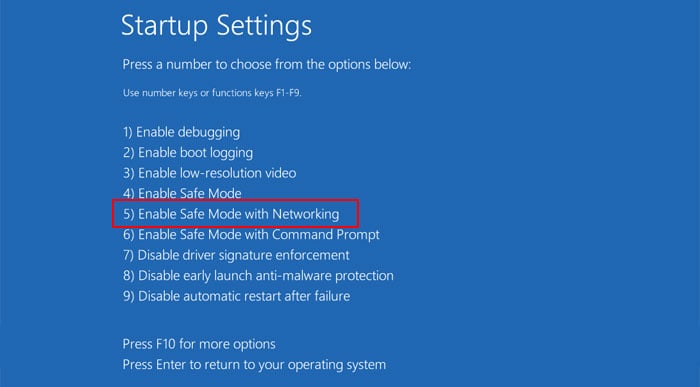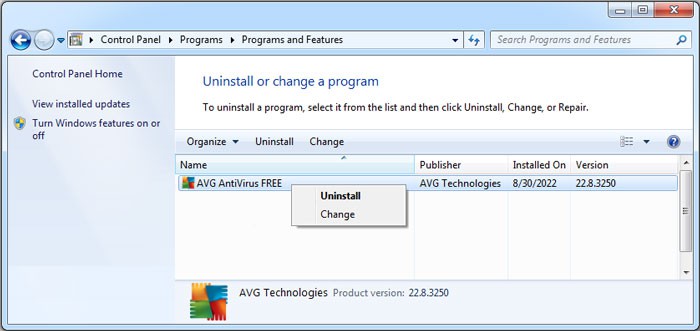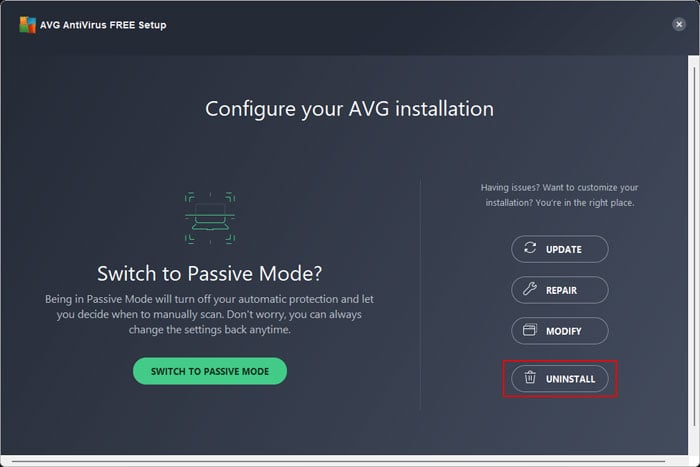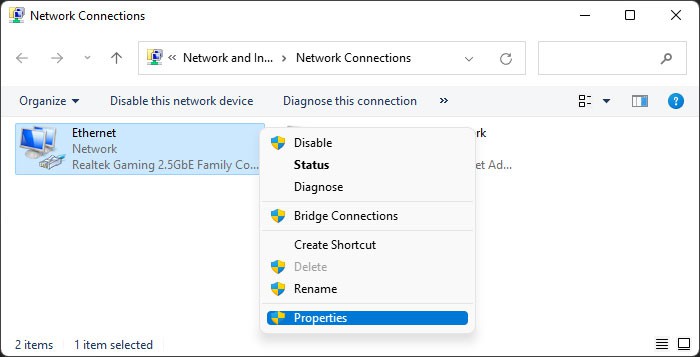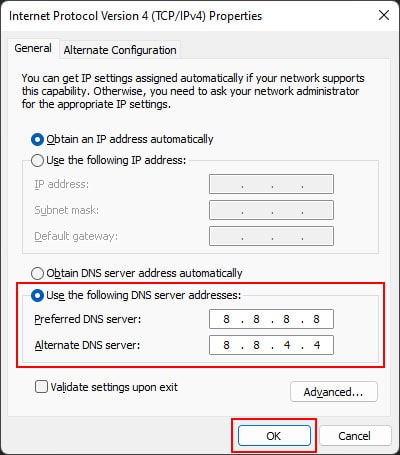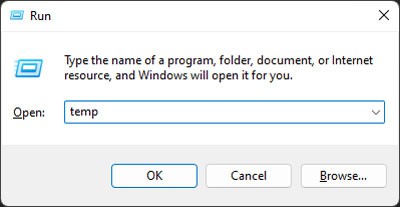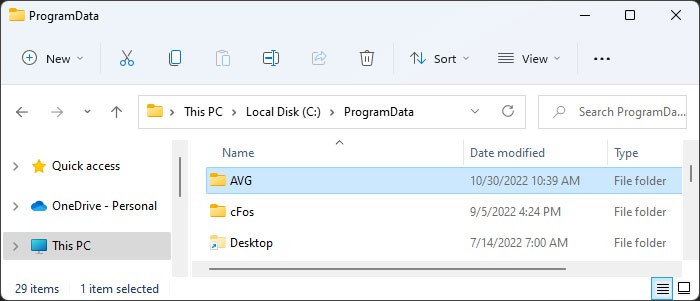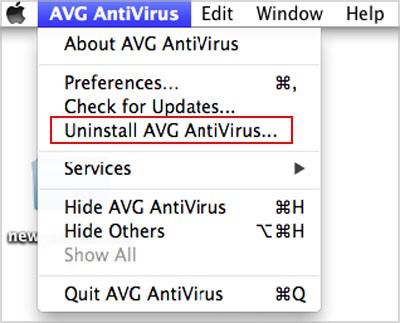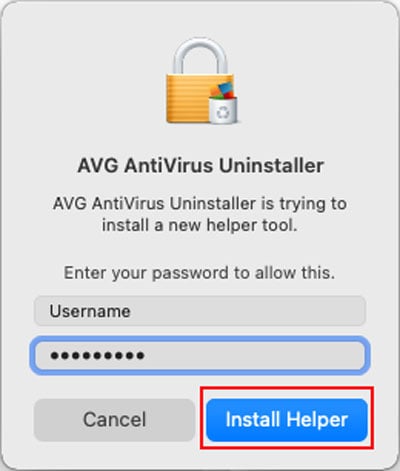Sometimes, however, you can’t uninstall the application using the default methods on your system. It usually happens due to incomplete installation of the application or software conflicts hindering the process. Regardless of the reason, you can’t actually troubleshoot the issue and make it possible to uninstall the app using the default method. However, you can use alternative ways to properly remove the app from your system.
How to Fix AVG Won’t Uninstall?
There are many AVG applications you can use on your computer, such as AVG AntiVirus, AVG Internet Security, and so on. Regardless of the application, you can use the possible solutions below to uninstall the software from your system.
Use AVG Clear
AVG provides its own dedicated software to remove all traces of the software from your system. In older days, it used to provide the AVG Remover, but the newer uninstaller is the AVG Clear tool. Here’s how you can use it to uninstall the AVG software on your computer:
Uninstall in Safe Mode
It is also possible that you aren’t able to uninstall the app due to some application or process conflicts. You can try booting your computer in safe mode to avoid such issues. To do so, After booting in safe mode, use the following steps to uninstall your AVG application: If you encounter the error “Setup is already running” error, first try repairing or updating the software. To do so, you need to select Repair or Update on the Setup Wizard. If they also fail, change your DNS to a public one and try again. You can do so using the steps below: Alternatively, you can also run AVG Clear using the first method and select Yes this time when it asks whether you want to start the app in Windows Safe Mode. Then, follow the rest of the instructions as mentioned earlier.
Manually Remove AVG Files
If you can’t remove the AVG program from your system using the uninstallers, you need to manually remove the AVG files and then run AVG Clear. Here are the necessary steps for the process:
Uninstall AVG Through Menu (Mac)
On Mac, uninstalling AVG through the usual method to drag and drop its Folder from Applications to the Trash, or using the Delete button on the Launchpad may not work. You need to use the following steps to uninstall it properly: